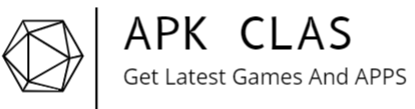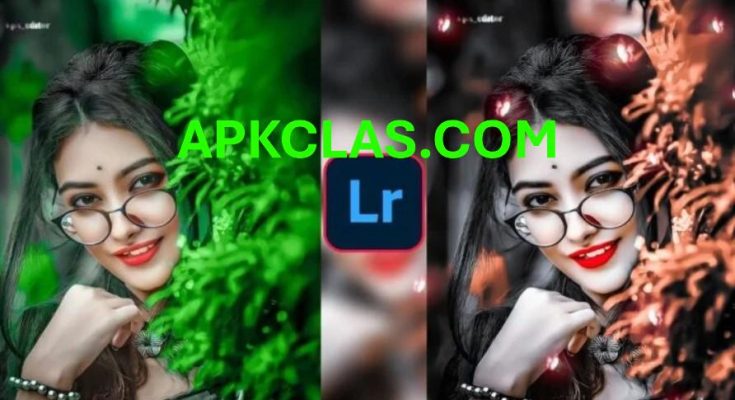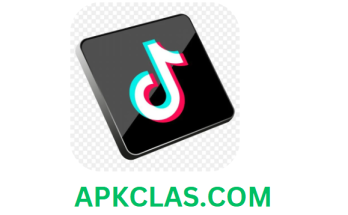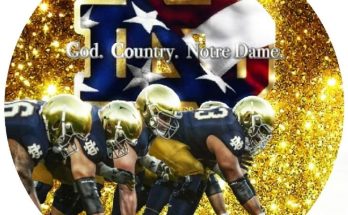In our modern age, smartphones serve as the epicenter of our everyday routines. From maintaining communication lines to accessing entertainment, boosting productivity, and even monitoring health, mobile devices have irrevocably reshaped our interaction with the world around us. Yet, with this boundless access to information and connectivity, it becomes essential to sift through and manage the overwhelming data streams effectively.
Whether you’re aiming to refine notification settings, control content, or amplify productivity, both Android and iPhone present a variety of dynamic tools to enhance and personalize your experience. This guide delves into top strategies and tools for Android and iPhone users—spanning notification control, content filtering, app management, and more. Discover how to gain mastery over your device, enabling a focused, organized, and balanced digital existence.
1. Notification Management
Notifications can be a significant source of disruption, and mastering them is vital for maintaining concentration and efficiency. Both Android and iPhone have evolved to provide sophisticated notification management features, allowing users to control when and how they receive alerts.
For Android Users:
- Notification Channels*: Introduced in Android 8 (Oreo), notification channels allow you to divide notifications from one app into distinct types. For instance, a messaging app could send alerts for new messages, promotions, and friend invitations. With notification channels, you can silence promotional alerts while retaining new message notifications.
- How to use: Go to Settings > Apps & Notifications > See all apps. Select the app, tap on Notification , and you’ll see various categories or channels to activate or mute.
- Do Not Disturb (DND) Mode: Android’s DND feature enables users to either silence notifications entirely or create customized rules for specific alert types. You can also set up DND to activate during certain events, such as meetings or sleep hours.
- How to use: Navigate to Settings > Sound > Do Not Disturb. You can create exceptions for important contacts or allow repeated calls in case of emergencies.
- Priority Notifications: This function allows you to designate specific contacts or apps as high priority, ensuring notifications from these sources display even when DND mode is active.
- How to use: Go to Settings > Sound > Do Not Disturb > Priority only allows. Select apps and contacts that you want to bypass DND.
For iPhone Users:
- Focus Mode: Introduced in iOS 15, Focus Mode lets you filter notifications based on your activity, such as work, sleep, or fitness, allowing you to stay immersed by excluding unrelated notifications.
- How to use: Go to Settings > Focus to set up a custom focus profile. You can choose specific apps and contacts for notifications based on your current focus.
- Notification Summary: Non-urgent notifications are bundled into a summary delivered at your chosen times instead of interrupting you throughout the day.
- How to use: Go to Settings > Notifications > Scheduled Summary to determine when you’d like to receive grouped notifications.
- Silencing Individual Apps: Manage notifications on an app-by-app basis to silence those that aren’t essential.
- How to use: Navigate to Settings > Notifications, select the app, and adjust its notification settings.
2. Content Filtering
Both Android and iPhone support parental controls and content filtering options to limit access to specific content types. This is especially useful for parents managing what their children can view and access.
For Android Users:
- App Permissions: Control the data each app can access, including location, contacts, or camera access.
- How to use: Go to Settings > Apps & Notifications > App Permissions. Adjust permissions for each app individually or by category.
- App Usage Limits: Set daily usage caps on certain apps; once the limit is reached, the app will pause until the next day.
- How to use: Go to Settings > Digital Wellbeing & Parental Controls and select the app you want to limit.
- Uninstall Unused Apps: Regularly removing unused apps boosts device performance and frees storage space.
- How to use: Navigate to Settings > Storage > Free up space and follow prompts to delete unused apps.
For iPhone Users:
App Permissions: iOS provides detailed control over app permissions, helping you decide which apps access sensitive data like location, microphone, or photos.
- How to use: Go to Settings > Privacy and choose a category to review and modify permissions.
- Offloading Unused Apps: This feature lets iOS automatically offload apps that aren’t in frequent use, retaining the app data for easy reinstallation if needed.
- How to use: Go to Settings > General > iPhone Storage and enable Offload Unused Apps.
- App Limits*: Similar to Android, iOS allows limits on app categories such as social media or games.
- How to use: Go to Settings > Screen Time > App Limits to set desired time limits.
3. Filtering Email and Messages
Organizing communication channels—especially emails and messages—helps minimize clutter. Both Android and iPhone have tools for managing spam and prioritizing important messages.
For Android Users:
- Gmail Filters: Gmail’s robust filters allow you to automatically organize emails based on sender, keywords, or other criteria.
- How to use: Open Gmail, go to Settings, and create filters based on specific criteria.
- Spam Protection: The Android Messages app includes built-in spam protection to detect and filter spam messages.
- How to use: Go to Messages > Settings > Spam protection and enable the feature.
For iPhone Users:
- Mail Filters: The iOS Mail app lets you filter emails based on criteria like unread status, flagged, or direct recipient.
- How to use: In Mail, tap the filter icon at the bottom of the inbox and select your preferences.
- Message Filtering: iOS has a “Filter Unknown Senders” feature to separate messages from contacts and unknown senders.
- How to use: Go to Settings > Messages and enable Filter Unknown Senders.
Conclusion
Mastering digital filtering on Android or iPhone has become essential in our hyper-connected world. Whether you’re focusing on notification management, app usage control, content filtering, or organizing communications, both platforms offer a range of tools to help you stay organized and reduce distractions.
By leveraging these tools, you can craft a smartphone experience that prioritizes productivity, focus, and peace of mind—tailored specifically to your lifestyle. Embrace these filtering methods and create a digital landscape that aligns with your personal and professional needs.