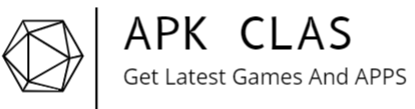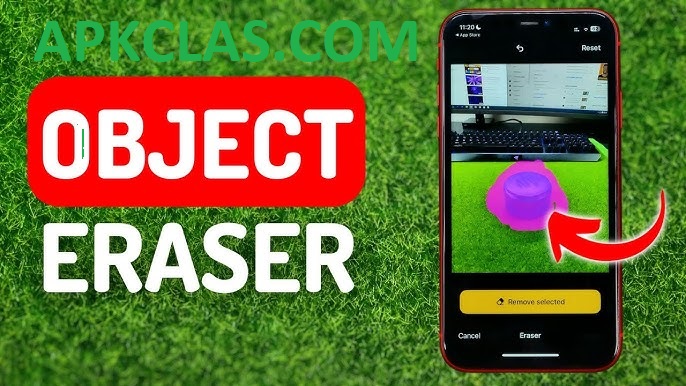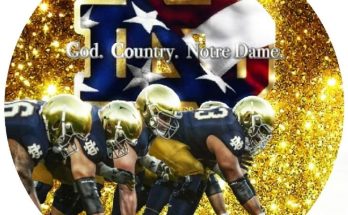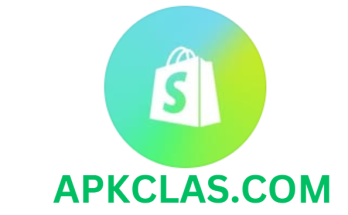In today’s visual-centric world, creating flawless photos often relies on effective post-editing techniques. From accidental passersby in a scenic shot to unsightly power lines, removing distractions can transform a good photo into a stunning, polished image. This guide dives into the essentials of object removal in photo editing, covering the best tools and strategies to perfect any shot.
The Importance of Object Removal in Photography
Removing unwanted elements can significantly enhance the visual appeal of a photograph by directing attention to the intended subject. Whether you’re erasing minor blemishes, eliminating background intrusions, or clearing messy wires from a landscape, object removal gives photographers control over the final composition, elevating the image to a higher level of refinement.
Techniques for Object Removal
Different tools and techniques cater to specific editing needs and expertise levels, allowing you to remove objects seamlessly.
1. Clone Stamp Tool
The Clone Stamp Tool, available in editors like Adobe Photoshop and GIMP, lets you copy pixels from one area to mask over the unwanted object. It’s ideal for detailed, intricate work.
- How to Use: Select the Clone Stamp Tool, choose a source area that closely matches the background, and “paint” over the object.
- Tip: Adjust the source point frequently to keep the cloned area looking natural, especially in patterned or textured sections.
2. Healing Brush Tool
The Healing Brush Tool is perfect for smaller fixes. Unlike the Clone Stamp, it blends pixels to match the surrounding area, making it ideal for subtle corrections on smooth surfaces.
- How to Use: Choose the Healing Brush Tool, set a brush size that covers the object, and click or drag over it.
- Tip: Use this tool for minor touch-ups on skin or backgrounds with soft textures, as it works well to smooth out imperfections.
3. Content-Aware Fill
Content-Aware Fill is a powerful Photoshop feature that analyzes the surrounding pixels to intelligently fill in the space where an object once was.
- How to Use: Select the unwanted element using the Lasso or Marquee Tool, right-click, and choose “Content-Aware Fill.”
- Tip: This method is particularly effective for areas with repeating patterns, like the sky or grassy fields.
4. Mobile Apps for Object Removal
For quick edits, mobile apps like Snapseed, TouchRetouch, and Adobe Photoshop Express offer user-friendly tools that let you remove objects on the go.
- How to Use: Open the photo in the app, choose the object removal or healing tool, and brush over the element.
- Tip: Mobile apps are particularly useful for beginners, offering simple solutions for basic object removal while on the move.
Best Software Options for Object Removal
Selecting the right software can greatly impact the ease and quality of your edits. Here’s a rundown of some leading options for both professionals and beginners:
- Adobe Photoshop: As the industry standard, Photoshop offers powerful object removal tools like Clone Stamp, Healing Brush, and Content-Aware Fill, providing flexibility for complex edits.
- GIMP: This free, open-source software includes tools similar to Photoshop, such as the Clone Tool and Heal Tool, making it a budget-friendly choice.
- Snapseed: Known for its intuitive interface, Snapseed’s healing tool is great for small adjustments and quick fixes.
- TouchRetouch: Specifically designed for object removal, this app’s user-friendly approach makes it ideal for mobile users handling simple edits like wire removal or blemish fixes.
Tips for Seamless Object Removal
To achieve flawless results, use these key tips:
- Zoom In for Detail: Working closely on intricate areas ensures each edit looks natural and precise.
- Blend Edges: Use blending tools after removal to smooth any harsh edges or visible lines, creating a more seamless look.
- Match Textures: When working with textured backgrounds like grass or brick, take extra care to align patterns and avoid repetitive or artificial-looking areas.
- Layer Your Edits: For complex projects, work in layers to isolate and refine specific edits without impacting the entire image.
Final Thoughts on Perfecting Photos Through Object Removal
Mastering object removal can elevate your photography, transforming each shot into a clean, distraction-free composition that draws the viewer’s eye to the intended subject. With practice and patience, these techniques can help you create images that appear effortlessly professional and polished. Whether you’re a photography enthusiast or just starting out, object removal is an essential skill that can improve every photo you take, allowing you to capture the world as you envision it.